Contents
Last updated 2025/11/27
- FAQ
- Creating a job using the website
- Using Excel
- Installing the Spreadsheetworkers Ribbon
- Using the Spreadsheetworkers Ribbon
- Using the Spreadsheetworkers macros
Last updated 2025/11/27
It is used to create jobs containing a series of small tasks that should be completed quickly, usually within excel/google sheets (or alternatively from the website directly). All these jobs relate to some form of data extraction/manipulation/research and are all performed by some human (worker). We allow these workers to use any approach they want in order to complete their tasks (this may or may not include AI). When each job is finished, you can rank each worker based on their performance. The idea is that the worker should provide answers quickly and you should see your results populating your spreadsheet every minute.
You can create jobs using the website on your work dashboard or using Excel/Google sheets. Please see below the technical details on how to create jobs from Excel/Google sheets. The current available job types are:
Click on My Profile on the left side bar, and now head to Credits/Balances on the bottom. There you can add funds using Paypal. We will be adding more payment integrations soon
In your work dashboard, you can see one box per job. Each box will contain a table with the results for each task within each job. Each result row contains a "result" and an "additional info". The "additional info" is generally used to tell you where the information was obtained, how confident the worker is with each result, or any additional context. You should ask in anticipation, when creating the job what specifcally you would like to see there. The best place to indicate this to prospective workers is on the textbox "instructions" that is used to provide the instructions to the workers.
Yes. When creating a job, you need to type the username of the worker and click on the button next to it to add them. You can only invite people who have previously worked in one of your jobs. In order to get the username, you can obtain it from your work dashboard by checking previous jobs.
The higher the price offered per task, the more likely it is for highly ranked workers to take that job. Also, the turnaround will probably be faster as it is more likely for workers to take that job overall.
Do not submit jobs with confidential or sensitive information, as we can't guarantee whether workers might share any of that with external parties.
You can't currently cancel jobs
If you invite at least one person to your job, the job will be internally marked as private and external people won't be able to see the job
The worker can see your country and how much you offered per task. They can naturally see the instructions that you passed, along with the specific task to be completed
They could be located anywhere. There is currently no option to choose workers from a specific country
We transfer the funds to your paypal account every month as long as a minimum of 10USD are due. If not, the balance is accumulated every month until that amount is reached and hence the funds are transfered.
Maintaining a healthy ranking is good for ensuring you receive the best jobs. Prospective job creators usually look at the ranking to determine the best employees to engage with. Tasks are expected to be completed every minute or so, the faster the better. Consistent delays are penalized in terms of ability to engage with new jobs
You can head to the search page and find jobs there
We may decide at our sole discretion to cancel any job and in that case no payments will be due.
In order to create a job, we need to click on "Create Job" and a pop-up will appear
On this window, you need to set up the different parameters that impact the job. On (1) we need to choose the job type, on (2) you need to choose the desired workers (this is optional - you need to put the usernames of the workers that you like), on (3) you need to fill your instructions, which should detail where to get the information, how to deal with dubious cases, and what needs to be put on the additional info field.
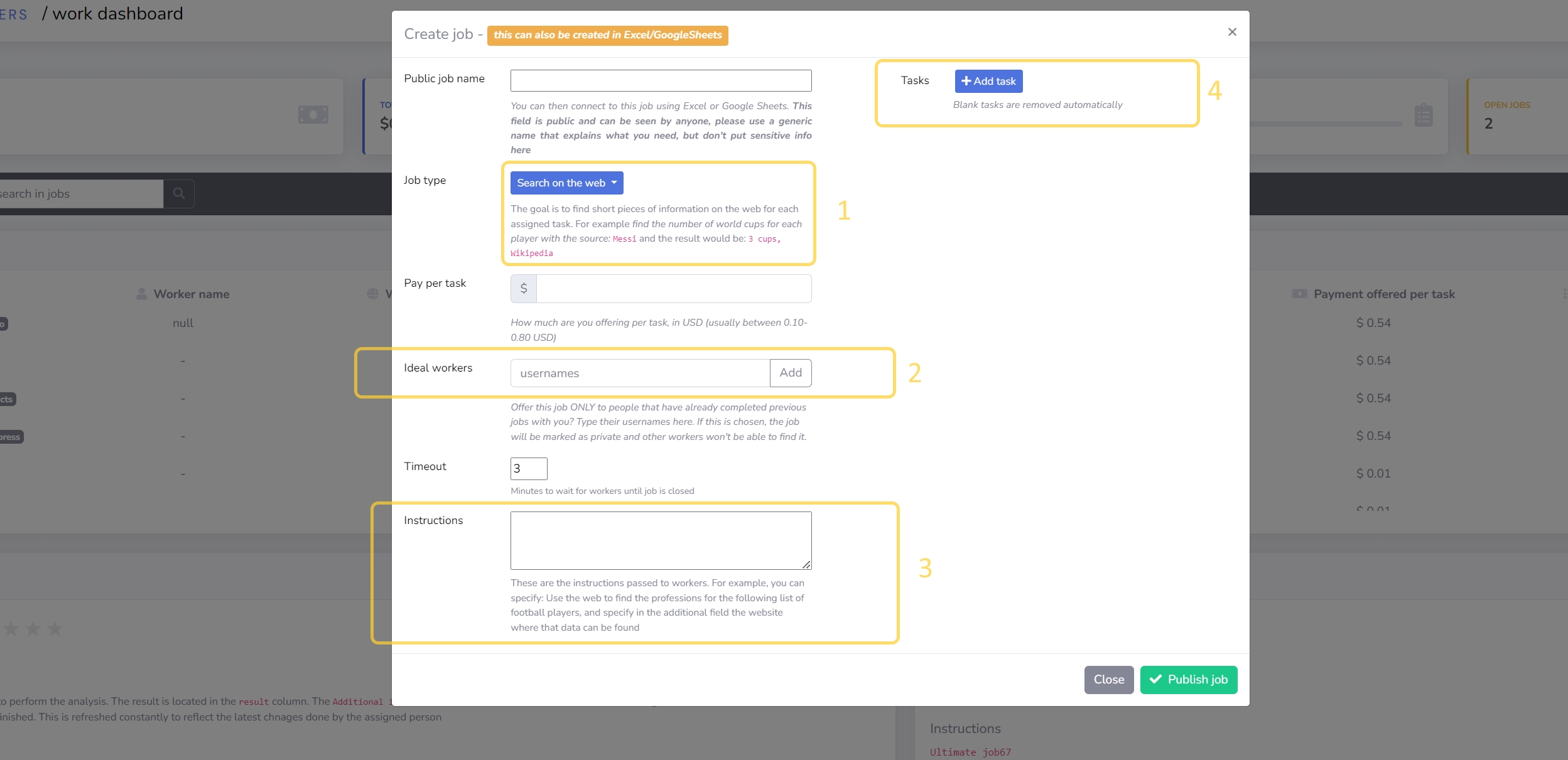
You can create, and manage jobs from the website or through Excel
This is an Excel add-in file, which contains additional functionality for Excel. Download it, go to Excel and click on File>Options>Add-Ins>Go to install on your Excel (check the video below). A new ribbon will be available
This will add a new ribbon containing the following elements
This is the easiest way to use the tool within Excel
Assuming you have downloaded and followed the instructions on the video above to install an excel add-in.
These are the icons that we have on our UI ribbon
We always need to start by calling Set code which will validate our credentials
Notice that the code here is not your password. The code needs to be obtained from the website and then heading to your profile
We have 6 different job types, but let's focus on a "Search on the web" job
Each one of the other job types has specific fields that differ very slightly to these ones. Regarding this specific one, the job name will be public and seen by workers. The price per task is how much you are willing to pay for each task within this job. The instructions are necessary to explain workers what needs to be done, or what kind of sources need to be used. You can also tell them what you want on the additional field: for example how confident the workers are with the results. The assign value to cell will contain the result of the job creation but in order to get the actual results generated by the workers, you will need to call a different function (Query results)
After the job is created we can query its status using the Check job status button
We just need to pass a job name, and a target output cell
In order to query the actual results from a job, click on "Query".
You need to pass the job name and the range of cells containing the tasks. You also need to input the target range for the results, and whether you want the actual result or the additional info field (which typically contains how confident the worker is, or where the data was obtained)